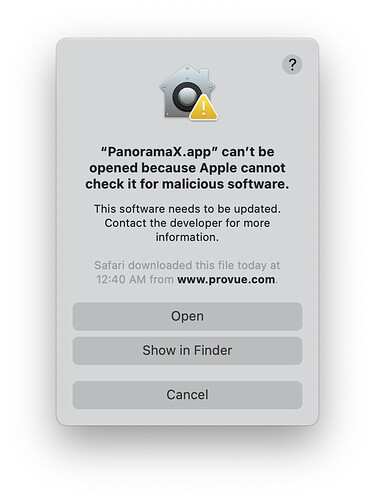The original emergency post below was written on April 8. We have now succeeded in uploading a notarized copy of the b38 release, so it should be easier for all users to install this update. However, if you are running macOS 14.4, you still cannot use the Check for Updates window to automatically install this update. But when the next update after b38 comes out, you’ll be able to go back to using the automatic update feature (as long as you actually installed b38).
If you’ve already upgraded to b38, you’re all set. Just skip the rest of this post and get on with your lives.
If you haven’t yet upgraded to b38 and you are running macOS 14.4 or later, the simplest way to upgrade will be to manually download the new release from provue.com. Just click on Download Trial and follow the normal instructions (you won’t need the emergency instructions in the original post below). You’ll want to upgrade right away because otherwise you’ll encounter a lot of problems using Panorama (as described below in the original post).
If you haven’t yet upgraded to b38 and you are running macOS 14.3 or earlier, you can use Check for Updates to automatically install the update. No special steps are needed. You don’t absolutely have to update right away, but this new version works fine on all older versions of macOS back to 10.12 Sierra, both Intel and Apple Silicon.
I’ve left the original post on this topic below, for continuity. But most of this original post is no longer necessary. You can still use Check for Updates to install the b38 version using the instructions below, but it’s probably simpler to just download it from provue.com. And the instructions for manually downloading the b38 version are now completely unnecessary.
— Original Post from Monday, April 8, 2024 —
I have good news and less good news.
The good news is that I am nearly certain that I have figured out what is causing the problems with the new macOS 14.4 release. I’ve discovered that macOS 14.4 makes a silent, undocumented internal change that conflicts with an internal component of Panorama. This internal Panorama component has been revised to remove the conflict. I believe this conflict was causing both the (erroneous) data corruption errors and causing Panorama X to lose its registration information every time you launched it (requiring you to enter the email address and password every time you launched it).
The less good news is that when I went to upload the new version of Panorama X with the fix, Apple’s servers refused to notarize the software, with an obscure error message. It’s not clear to me whether this is a temporary problem with Apple’s servers that will be resolved quickly, or possibly a permanent problem that may require a major revision of the tooling used to create Panorama. If the latter, it could take days or weeks to resolve this issue.
Using Check for Updates to install the b38 version
In the meantime, I’ve gone ahead and uploaded an un-notarized version of PanoramaX.app that includes the fixes for macOS 14.4. You should be able to update to this version (b38) using the Check for Updates option in the Panorama X menu. Using Check for Updates bypasses the need for notarization, avoiding the scary dialog described below if you manually download. Unfortunately, however, the internal component conflict also affects the update process, so if you are running macOS 14.4 you’ll need to perform the extra manual steps described here (if you are running macOS 14.3 or earlier, the update process should just work normally without these extra steps):
- Open the Panorama Software Updates window.
- Click on the Download Update icon.
- When the progress indicator shows that the download is finished, Panorama will hang instead of completing the update. You’ll need to force quit Panorama (which you can do by right clicking on the icon in the dock).
- In the Finder, open the Downloads folder.
- Double click on the panoramax.zip file to unzip it.
- Drag the PanoramaX.app folder into the Applications folder, replacing your old copy of Panorama X.
- Double click PanoramaX.app to launch it. If you are running macOS 14.4 you may need to enter your email address and password one more time, but you shouldn’t have to do it again after that.
Manually Downloading the b38 Version
If for some reason you need to manually download the new b38 version, you can do so using this link. (Update: There seems to be a problem in embedding a link to a .zip file into a forum page. If clicking on the link does not work, right click on it and choose Open Link in New Window.)
https://www.provue.com/downloads/sparkle/panoramax/4460/panoramax.zip
If you download manually, you’ll have to go thru a special process the first time you open it. Start by dragging the app into the Applications folder. Then instead of double clicking to launch it, you’ll need to hold down the Control key and click once on the app. Choose Open from the pop-up menu that appears. Then you’ll see this scary looking dialog:
Just press the Open button, and Panorama X will open. You’ll only need to do this once, after the first time you can simply double click on the app icon or on a database to launch Panorama normally.
Because this new b38 version is not yet notarized (so requires the special procedure described above to open the first time) I have not uploaded it to the main provue.com web page. That page still contains the b37 version.
I’m very sorry for the inconvenience of all this, but unfortunately it’s beyond my control. Hopefully this emergency fix will get those of you running 14.4 back up and running normally with Panorama X. Oh by the way, if you have turned off database integrity, you should be able to turn it back on once you install the b38 version.
Jim Rea
President, ProVUE Development