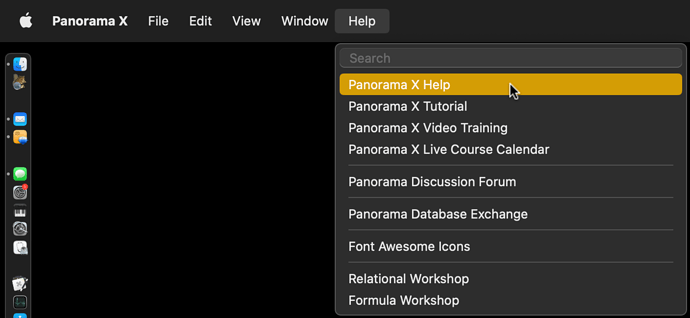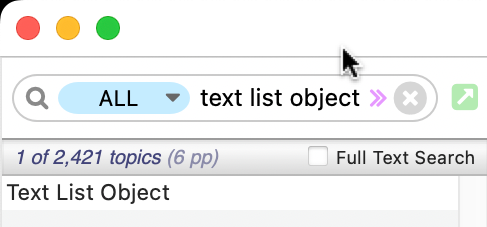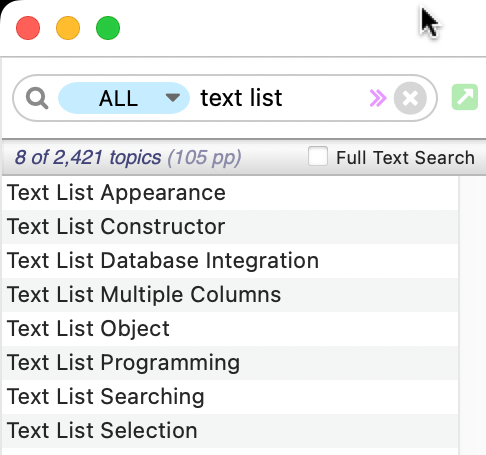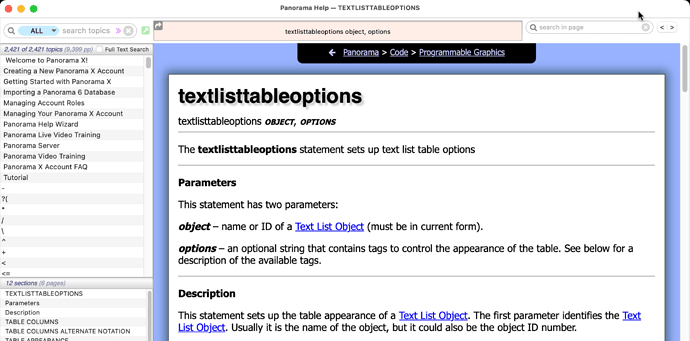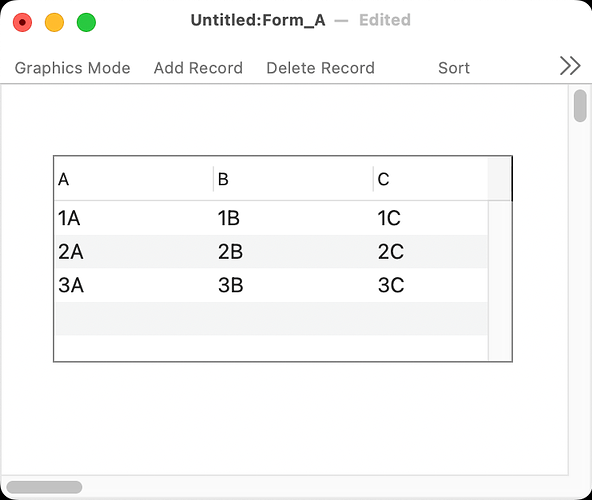First, Thank you Jim, for the Christmas Update.
There is so much about the TextList Object. I’ve looked at textlisttableoptions in the Help and wonder if there’s a graphic that shows the properties window with arrows pointing to the myriad of fields and choices, describing each one - because it’s a little difficult for me to associate the Help textual description with the choices. Some are direct and clear, some not so much for me.
If there’s an example database that exercises those text list options I could probably learn a lot from looking at those settings for the textlist object and the result.
It does appear, as with the text display, that we can have any background color we want, as long as it’s white (or light gray with alternating colors).
A main task would be getting the content of the row (or cell if multi-column) clicked on. I’m guessing that I can put a variable in the Value box at the top, even though the popup only shows database fields. I suppose I could create a database field for that choice - no biggie.
But the fields like Query, Background check box, that funny “a” to the right of it, etc. those are a bit of a puzzle.
There’s enough I do understand to work with it for now, but this is going to be a useful object. So I’d like to know which each option does. I’ve changed some, switched to data mode, and didn’t see any difference. That’s why I was looking for something that describes each setting.