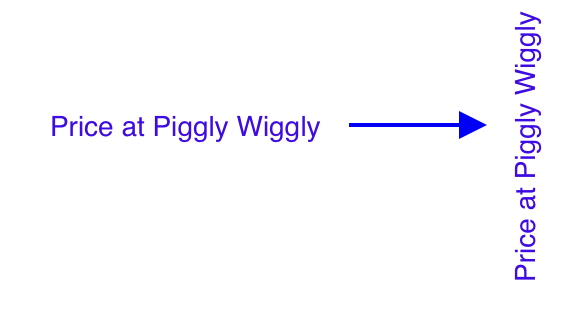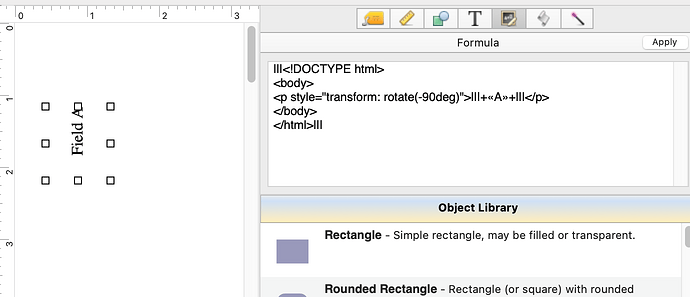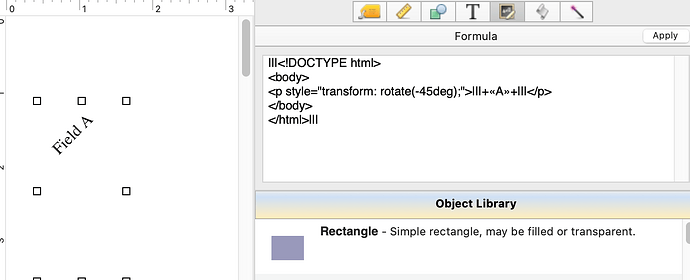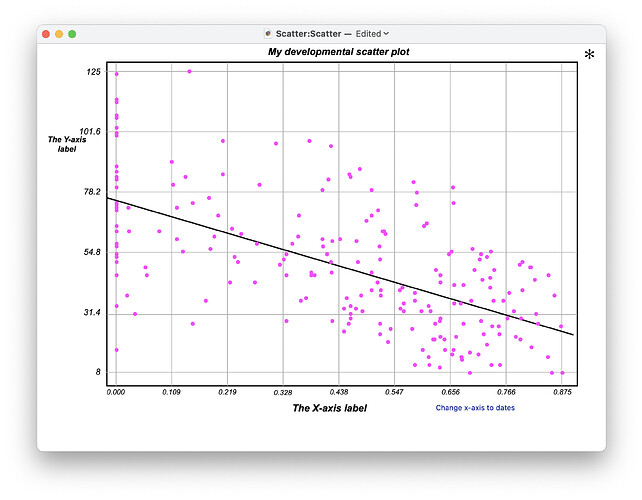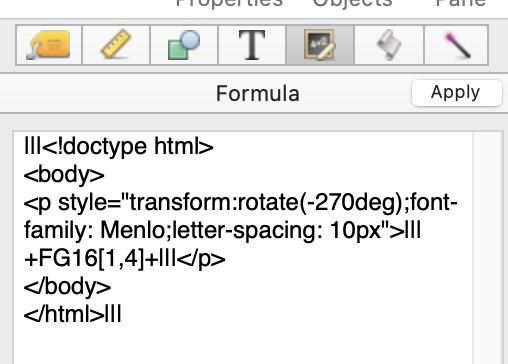Is there a way to rotate text? I see it was discussed several years ago, but I don’t see a way to do it.
Sorry, there is currently no way to rotate text within Panorama.
In the old days, you could print the text as a pdf, open it in Preview, select it and rotate 90 degrees then export as a .png file. Use an Image Object to display the .png in your form but it may be blurry.
You can certainly still do that if you want a fixed text item. I was assuming that Tom wanted to display rotated text from a field or variable, especially since he clearly knows how to rotate fix text using some other app. (BTW, my go to for this sort of application is Keynote, which can easily rotate text.)
If you just want to go vertical instead of horizontal, don’t you just make a narrow text box so the text warps to the next line after each letter(or use carriage return)? Angles other than 90°, 180°, 270°, 360° would need to be done in another app with a close cropped screen shot to make the result a photo to be pasted on the form.
But that photo scheme is assuming it’s a static label, not changing data in a cell.
I am using small web browser objects to enhance the graphical capabilities of Panorama.
With a browser object you can easily rotate html text using CSS transform. The text doesn’t have to be a static label, so it can be linked to a panorama field.
To clarify, this is a small browser object, usually the size of the rotated text, or button or graphical object that I want to enhance, and you can have as many as you need. I haven’t noticed a performance penalty with multiple objects.
Desiring it to be data in a field does not stop the vertical alignment if you need. For a field ‘Status’, something as simple as this can be used. (More efficient code could be written as well.)
Status[1,1]+¶+Status[2,2]+¶+Status[3,3]+¶+Status[4,4]+¶+Status[5,5]+¶+Status[6,6]+¶+Status[7,7]
Except that what you and designer suggest does not rotate the text, it just arranges it in a vertical column.
This is all you need for the web browser object, at it’s minimum.
You might need to play a bit with CSS margin adjustments.
Of course, you can set any desirable angle as well:
Wow, I had no idea that this question would generate so much discussion. Thanks to everyone for commenting. In case anyone is wondering, which I am sure you are not, I have been working on a procedure to duplicate or surpass the Excel feature of creating scatter plots. Here is the result so far, but this is still a work in progress. If anyone would like a copy of the code, please let me know.
Your scatter chart looks excellent. Is it built in HTML? Perhaps using the Plotly.js package? Or are you manipulating Panorama graphics directly?
I created a Pan object (oval) for each data pair, and scaled the data so it just fit in the chart rectangle. I started with an array of ordered pairs and looped through the array, one oval for each data pair.
That’s a nice demonstration of what’s possible with Panorama’s graphic capabilities. How long does it take to draw that chart?
You could even set up tooltips for each object so that if you hovered the mouse over a point it would show additional information, perhaps the values and/or a label.
This plot with 106 point took about five seconds. I did add a tool tip to show the x and y values when hovering.
I’ll bet it’s pretty cool to watch it draw the plot ![]()
That is cool, and so is rotating the text with a web object!
Hugo - I’ve been looking for something like this since Pan X debuted. I’ve been able to get the text rotated to -270 degrees, but I am not able to figure out how to space the numerals to fit into the boxes on my bank deposit slips nor how to select the font and size. If I make separate web browser objects for each numeral, as I used to do with text displays in Pan 6, they won’t tile and keep displaying the text. The topmost covers the one underneath as I bring them close together and I can’t shrink the size of the object or I end up with scroll bars showing up.
I’m trying to get something like 1 2 5 0 0 to be spaced exactly to fit into the form’s boxes. Do you have any tips on how to do that?
Took a while, but I got it. This tip should solve a puzzle for me. Thanks for posting about html and CSS tags
Scott, I’m glad you figured out one way of accomplishing this.
I was not aware of the letter-spacing style. That is very convenient. Thank you!