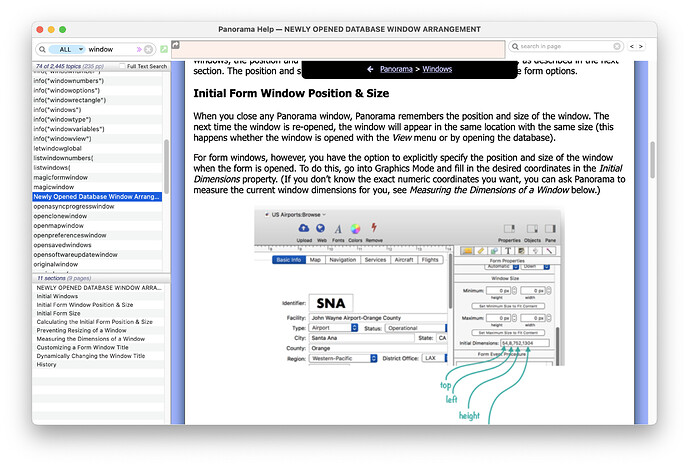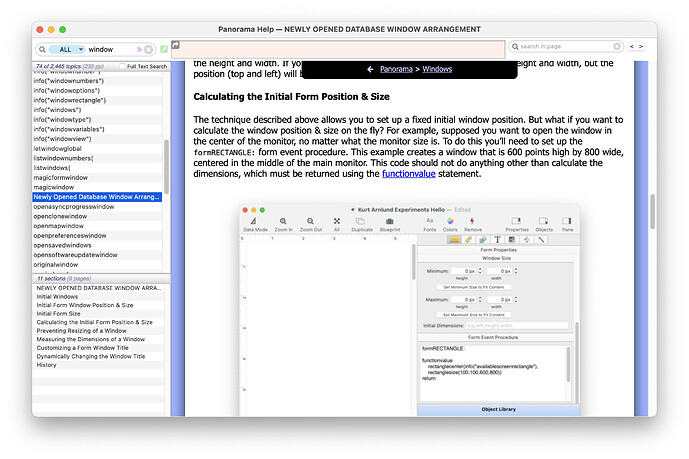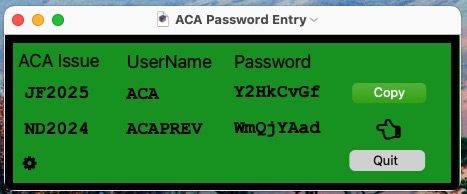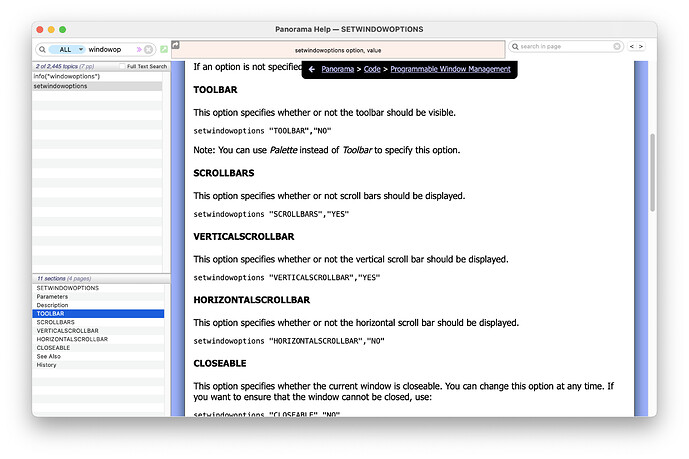First, I did pay a little dues by rewatching the Fundamentals of Forms video.
What is the best video to understand PanX Windows - setting their initial size, location, attributes? I know some things can be handled in BluePrint but I thought there was a way of designating a “window type” and the various attributes seen in BluePrint. I see some things are in the form properties, but not all.
The ruler in graphics mode is in inches but the properties designations seem to all be in Pixels. I recall some app, maybe Panorama, maybe not, where I could click in the upper left hand corner of the ruler and change the units - like from inches to pixels. Is there a way to change the ruler units in PanX? In order to make a nice tight fit, I had to move the black rectangle (all items grouped) under the top and left rulers. I see the window could be a little shorter. Maybe I’ll just size it the same as the black rectangle.
Once I made a dialog window - no menu/tools, just a title - but then I couldn’t remember how to put it in Graphics mode. How would I put such a window in graphics mode? Would I need to create a procedure to do that? To make sure I didn’t make that mistake again, in the window I’m working on, I used an Awesome Font Awesome gear (cog) button that switches to graphics mode.
My window is designated in Database options as the window to open at the start, but I don’t know where to put the info to designate the size/location. I understand the various window statements - like if I wanted to open a window via a procedure - but this is the first window that opens with the database. I see the size (min/max) in the form attritbutes, but not the location.
Do I put the window size (and attributes options - Title, etc.) in the Form Event Procedure?
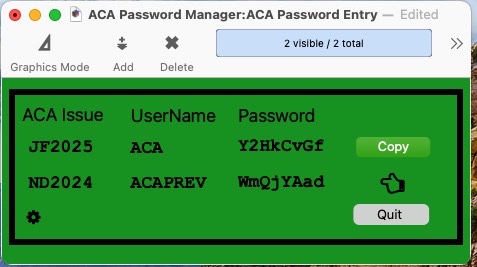
I want that window to open centered on the screen with just ACA Password Entry as a title. I saw Jim’s procedure example for centering a window, but what about the first window, how do you control its location?
Am I remembering correctly that PanX first opens a window, then runs .Initialize? So the window issues have to be handled somewhere other than .Initialize.
I wanted to have a grey push button to save and close the database. I ended up doing it the old fashioned way - a grey oval object with a text label on top, grouped together, with the procedure for the oval to be save and close. It works. What would be a better way? I couldn’t see how to make the background of a push button anything but white. I tried a gradient button but though I selected it and set a color in appearence, it was still white. So I’m missing some fundamental aspects.