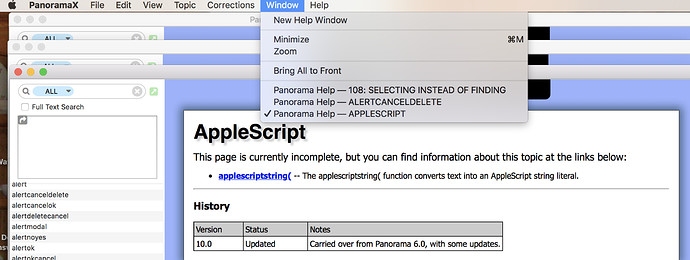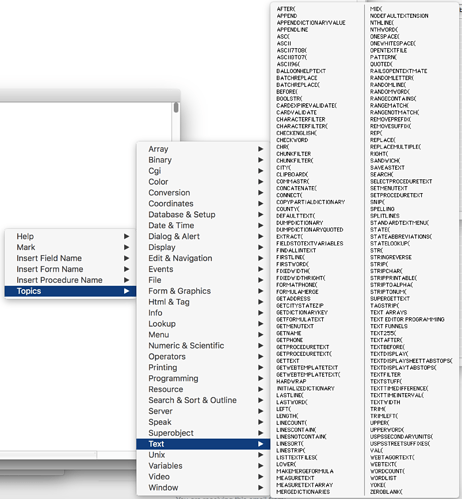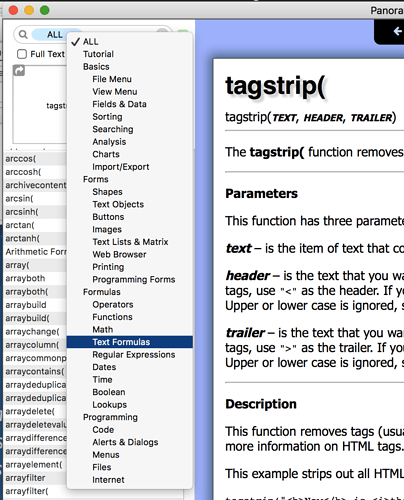While working on converted form changes and new form development in Pan X, I am finding it really awkward to jump between objects and procedures Pan X code (including statements, procedures, and formulas). Although I spent many years developing Pan 6 and felt at ease with it, I am finding it takes me 10, 20, 30 minutes to look up formatting that I looked up in seconds in Pan 6.
Can anybody suggest some way to keep the reference windows each within a click away so that I don’t waste all of this time searching for each snippet of code?
Thanks – Jack
You can open multiple windows in the Help file, and choose a different article for each one. The name of the chosen article becomes the window name, so you can switch to the one you want with the Window menu.
Another tip is to minimize a Help window when you don’t need it (by clicking the yellow circle instead of the red one). Then when you need the help you can just click on it in the dock and it will pop back out.
You can also use the menu item Topic>Open Topic in Browser to open a help page in your web browser.
Of course there’s a help page with more information about opening multiple help windows!
The Panorama Orientation video also shows how to get the most out of the help. You can view this in the Help>Panorama Video Training window or on the web:
Thanks Dave and Jim. I thought that I was missing something and that these windows would open in a sidebar just like Objects does. To me, it is counterintuitive to go different places for info with so much in common. I’d like to see Objects, or Statements, or Formulas or Procedures all in the same window or window space.
Thanks
I don’t understand what you are imagining at all. What do you mean in a sidebar? You want the help to open in a sidebar? I’ve never seen any system that used such a restricted space for help.
You started off by saying that you found looking up information easy in Panorama 6. Panorama 6 certainly didn’t display any help information in a sidebar. In Panorama 6 the only complete list of statements and functions is in the Panorama Reference window. The Panorama X help window has the exact same arrangement – a search area in the upper left, list of topics down the right, and the main area with the help content. The Panorama X help is greatly improved though – first of all using HTML for more rich content, and with the ability to copy text directly from the help and to open multiple topics in separate windows. The Panorama X Help window retains all the familiar aspects of the Panorama 6 Reference window while greatly improving it.
FYI, you can also right click on any statement or function in a procedure and directly open the help page for the selected object using a pop-up menu. See the section Programming Context Menu in the Procedure Editor help page.
I think maybe what he might be referring to was that in Panorama 6 in a Procedure window you could right-click and select Topics and then choose from one of the sub-menus with the statement or function you are looking for and have it added to your procedure code. This option is not available in a Panorama X Procedure window.
Ah, I suppose “sidebar” could mean “pop-up menu.” 
This pop-up menu was pretty good in Panorama 3, but ultimately was removed because there are just too many statements and functions, the submenus got beyond unwieldly in Panorama 5 & 6. Even though in Panorama 6 less than a third of the statements and functions were included in the menus, IMHO it was a wild goose chase to find the item you wanted, much easier I think to open the help and type 2 or 3 characters.
Honestly I forgot this existed because I found it completely frustrating to use – a bit of hide and go seek to find the statement or function I wanted. For any readers that never used Panorama 6, here’s what this menu looked like:
Another problem is that there is no way I know of to make a multi-column window in modern versions of macOS.
You might like the Realm feature that allows you to filter the help topics by category. So if at the moment you are only interested in Text Formulas, you can narrow your search to that.
Sorry, didn’t mean to use imprecise vocabulary but I think of the Object Pane as a right sidebar. I know that’s not correct but that’s what came to my mind when writing this.
I still don’t understand what you are proposing. Were you referring to the pop-up menu Gary mentioned, and shown in my screenshot? Or something else? I’m not sure what you mean by an Object Pane – do you mean the inspector panel that is used for field, object and procedure properties? Did you want to see a scrolling list of statements/functions in that panel? Essentially that would be a duplicate of the list in the Help window, but right in the inspector panel? Actually that might be kind of cool if you could drag items from the list into your code, or double click to open the help window. Not revolutionary, but kind of cool.
Personally, I did find it very helpful to have the right-click popdown of fields, topics, command, etc., as sometimes all I needed was a glance at the options to allow me to remember what I was trying to remember. Having to open a Help page and then do a search takes more time and mental energy when you just want to see the commands that start with the letter ‘c’ for instance. It takes many clicks to get that same result in the Help file. A bit of TMI if you will.
The right-click pop-up menu is still there, it has field, procedures, forms, etc. Just not statements or functions.
But that pop-up menu did not do that! The listings for the letter “c” would be split across multiple submenus. And just getting to the list of statements and functions required navigating a three-level hierarchical menu, which I think is the epitome of “time and mental energy” required.
Tip: Open a Help window, then minimize it to the dock by clicking on the yellow dot. Then you can bring up the help with a single click, and it will remember it’s place while in the dock.
But when I close Panorama to do something else for a day or two or ten all is lost and I have to set up the help windows all oveer again unless you know some way of saving them - I don’t.
Jack
As I mentioned yesterday, you can open any help window in your web browser. In the web browser they will stay open until you close them. Even if you quit the browser, the help window will re-open when you re-launch the browser (along with all other browser windows).
To open a help page in the browser, use the menu Topic>Open Topic in Browser
If you want to really go retro, you can print a help page by opening it in your browser and then printing.
Close Panorama? ![]() Why would anyone ever close Panorama?
Why would anyone ever close Panorama? ![]()
I’m kidding, of course, but I often leave Panorama open for days. Remember, you are not being charged by the hour or the minute. In most cases there’s no reason not to leave it open all the time. You can also Hide any app, including Panorama, if you don’t want to look at it for a while but want to keep your work open for when you come back.
Using shared databases, I often close my MacBook Pro, travel elsewhere, open the computer perhaps not immediately on a network, work, return home or to some network, and find that I’ve at some point lost connection from my client computer to the server and have to close the databases asking if I want to save but being unable as my session has been interrupted. And then I realize that I’ve been working on a non attached client copy wondering what work I did that I might have lost being unable to save.
I always shut down my laptop when it is unattended for long periods or when traveling because that is the only way it is locked. Unattended on my machine means wide open to anybody. It rarely goes 24 hours without being shut down.
That actually should be fine, with a couple of caveats.
- If you try to perform an operation when you have no internet connection at all, you’ll get an error.
- If the Panorama X Server has quit and restarted, the connection will no longer be valid as all session info is lost when the server quits.
The connection isn’t like a string. When you’re not doing anything, nothing is happening over the network. So as long as a connection is available when you start up again after your move, you should be fine.
Perhaps you aren’t aware that you can set up your computer to lock when it goes to sleep? Then when it wakes up, you have to enter the password. Sometime’s I’ll go weeks without shutting down my computer, but it is automatically locked whenever I’m away from it for more than a few minutes (or can be locked on command by putting it to sleep).
… or unlock with TouchID or with your AppleWatch.
Yes, TouchID is awesome for this if your computer has it 
I’m aware, just don’t care for that process. I actually have an intense dislike for my new 2019 macbook pro running catalina. Lot’s of things aren’t quite how I’d like them. e.g. I never know if the machine is on or off because there is no indicator. If it is off, and I try to find that out, I end up booting it during my discovery process.