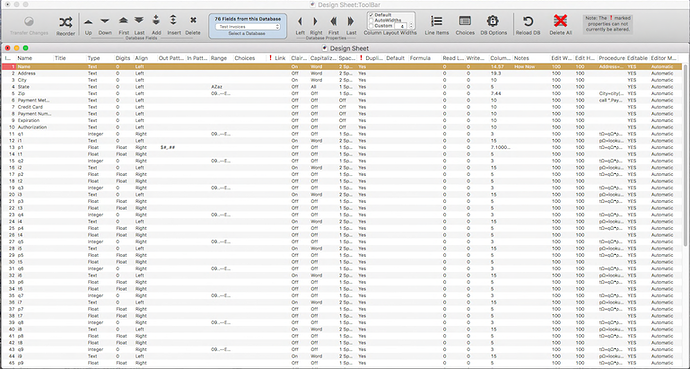About the Design Sheet Substitute
This is a new rendition of the original Design Sheet we are all familiar with in Panorama 6 but enhanced for use in Panorama X. I have gone to extreme lengths to include as many original features as possible and have added features only available in the latest version of Panorama X. All current field properties are addressed and any new properties that may be added to Panorama X over time will be automatically included when they are detected. This project entails over 1500 lines of code not even counting the code entered directly in fields, forms and objects. Besides the main data sheet there are 10 other forms used for various functions. Grab your copy at http://www.unseensoft.com/DesignSheet.zip.
Two properties are currently not supported in Panorama X (LINK & DUPLICATES) as well as the Time Stamp field used in Panorama 6. The old Equation property is now split between the new FORMULA and PROCEDURE properties as found in the field properties panel. We now also have EDITWINDOWWIDTH and EDITWINDOWHEIGHT properties that allow us to control the cell editing window size. The new EDITORMODE property has also been added.
NOTE: This is an early release and surely contains some bugs that have yet to be revealed by my limited personal testing. I strongly suggest that you experiment with any use of the New Generation tool (your source file will not be altered in any way unless you invoke this tool to transfer changes) on a backup copy of your source file until more extensive testing can be done.
Design Sheet Features
Design Sheet Layout
Menus
- All menu items are also available from the ToolBar.
###Navigation Menu
- Note: Most Navigation items can be activated from the keyboard using the various arrow keys.
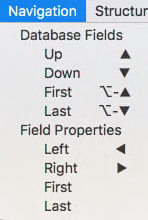
Structure Menu
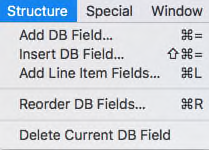
Special Menu
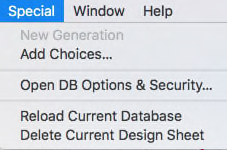
Floating ToolBar!
- For the sake of speed it is necessary to use a standard data sheet for display and for editing properties. Since the standard data sheet toolbar is very limited in how it can be customized, I have created a unique scheme to support a floating custom toolbar.
- The ToolBar moves and resizes with the main Design Sheet window and vice-versa.
- Tools are usually activated on first click even if the ToolBar window is not frontmost.
- If Design Sheet is too close to top of the screen it will move down to allow room for the ToolBar.
Limitations
- The two windows will not realign instantly when the file is first opened and loaded. The timer that controls this action does not engage until about 15 seconds after loading (bug?). Also, if the top window is from another application then clicking the Design Sheet will not bring the ToolBar forward and visa-versa so you will have to manually bring the other window to the front independently.
New Generation Tool
- Becomes enabled and flashes if any changes are made to any of the properties and fields or if fields have been added, deleted or reordered. No changes are transferred to the target database until this tool is triggered.
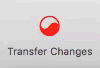
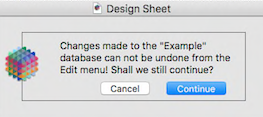
Reorder Fields Tool & Dialog
- Opens a dialog with the list of fields in their current order. You can drag fields to new positions as desired to reorder the list. If you press the Done button the fields will be reordered to match. Pressing Cancel of course will cancel the changes. Even after making the changes you can undo them from the Edit menu.
- The field order can also be changed by changing their values in the ID property column.

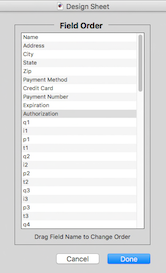
###Row( Fields from Source Database ) Navigation Tools
- Up - move up one row.
- Down - move down one row.
- First - move to the top (first) row.
- Last - move to the bottom (last) row.
- Add - asks for a name for a new field and adds it as the last field
(all properties for the new field are set to defaults). - Insert - same as Add but instead inserts the new field above the current field.
- Delete - removes the current field from the list.
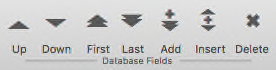

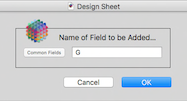
- The Add & Insert tools dialog opens with the automatic name shown but can be changed by editing or by clicking the Common Fields button to choose from the popup list of special field names. Names which match a common field name will be filled with the field properties recommended for that field or will otherwise use the default new field properties
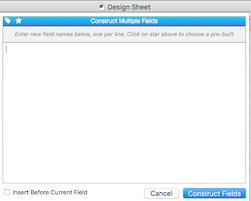
- Selecting either the Add or Insert tool by right clicking or control-clicking will open the Panorama Construct Multiple Fields dialog. You use this in the normal way but rather than creating fields it will instead create records for those fields in the Design Sheet ready to be transferred via a New Generation to your source database. Note: Undo will be activated if the new field records are inserted into the Design Sheet. There seems to be a bug if they are added to the bottom of the records which totally blanks out all record values when used. Therefore, undo has been disabled if using Add fields with the Construct Multiple Fields dialog.
Select a Database Popup Tool
- Popup list of all open databases. Selecting one will automatically load it into the Design Sheet for viewing and editing.
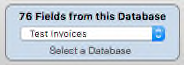
###Column( Fields Properties from Source Database ) Navigation Tools
- Left - move left one column.
- Right - move right one column.
- First - move to the leftmost (first) column.
- Last - move to the rightmost (last) column.
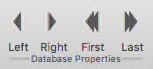
Column Width Tools
- Default - sets various column widths to best match properties.
- AutoWidths - sets auto-column widths to contents (can expand very wide!).
- Custom - columns will each be set to the same selected width.
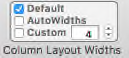
Enhanced Line Item Tool & Dialog
- Allows for up to 8 individual Line Item groups.
- New Line Items can be set to desired “Type”.
- Each group can contain any number if items.
- Groups can be inserted at present location or added to end.
- Multiple Line Items can be added as individual groups or interleaved.
- A Preview panel shows output results.

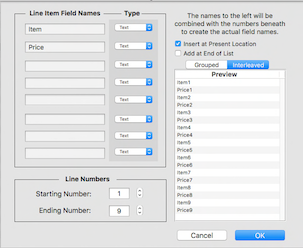
Add Choices Tool & Dialog
- Set the threshold for minimum number of occurrences.
- Choose the desired field.
- Option to Include Choices already existing in the properties panel.
- Preview the choices.
- Edit the Choice List
NOTE: choices are separated by a space and any space that exists
within a choice is automatically converted to a “_” character.

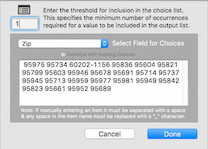
###Database Options & Security Tool & Dialog
- Clicking the DB Options tool will open the Panorama Database Options dialog for the source database in the Design Sheet. This dialog currently has a tab panel for General and Security. As options are added in Panorama X they will be automatically included since this is using Panorama’s builtin dialog.

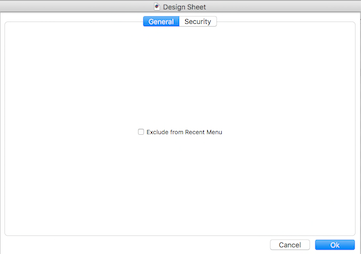
Reload Database Tool
- The current selected database will be reloaded into the Design Sheet replacing any changes that may have been made to the properties. However, if a New Generation has already been created these changes will be included when it is reloaded.

Delete All Tool
- The current selected database will be completely removed from the Design Sheet.

Missing Time Stamp & Links Dialog?
- These two properties & dialogs are not currently supported in Panorama X.
Final Notes
This project was undertaken as an opportunity to further my working knowledge of the new Panorama X. Since I would have limited use of this utility in my own work I wanted to offer it to the general Panorama community to use as they want. This is released totally free of charge and open to your own customization and inspection. It is offered as is and to be used at your own risk (if there is any!) so you are encouraged to initially work with backup files until such time as you feel comfortable with its reliability. Report any bugs to me so that I might try to correct them in any possible future updates (no guarantees). Obviously, bugs that are inherent to Panorama X itself are beyond my ability to rectify and must be addressed directly to Panorama X’s Bitbucket page (jimrea / PanoramaX / issues — Bitbucket).
Gary Yonaites
Design Sheet.paneb
![]()