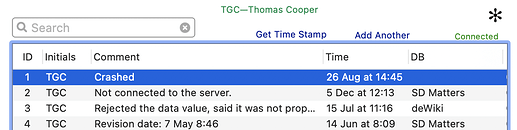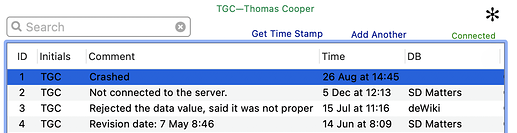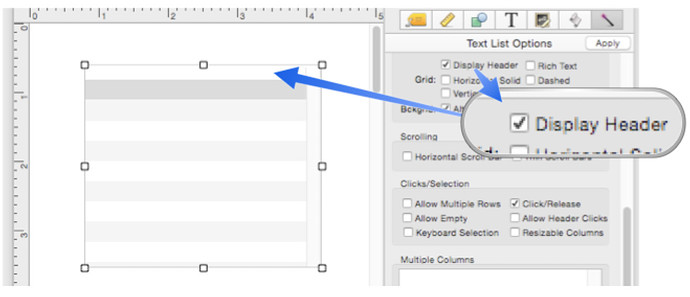Can’t find a way to change the font in a Constructed List.
You use the <font:font name> tag, for example
<font:Tekton><size:15>
It’s covered on this help page.
You can also use the inspector panel to change the font after you’ve created the object.
If you enable it, you can also use rich text in a text list, which means that you can vary the font, style and color for each cell (or even parts of a cell) based on a formula. For example, you could display all negative numbers in red. Rich text is one of the really cool features in Panorama X.
There is one issue to keep in mind when enabling Rich Text in a Text List: selected records may be difficult to read because of the colors that appear in highlighted records. This is a function of Apple’s method of implementing lists of this type, not a Provue choice. To illustrate this:
Without Rich Text, here is what a highlighted row looks like in a Text List:
The text turns white and is legible.
With rich text enabled for the text list, the text remains black and is not as legible. Some accent colors lesses the impact of this, green, for example.
I have found that anything I want to do with Rich Text in a text list, I can do some other way, such as adding a character or emoji to indicate something.
My Construct formula is: exportcell(«Item»)
How to modify that to make it bold and to change font size with rich text enabled?
If there is nothing else in the formula you do not have to close the tags:
"<b><size:18>"+exportcell(«A»)
If there are further items in the formula you do not want these tags to apply to you have to close the tags when no longer needed:
"<b><size:18>"+exportcell(«A»)+"</size></b>"Got it Gary. Thanks.
Sorry to ask about something which is documented but I didn’t find the documentation on formatting the statement.
It’s like learning Pano all over again.
The single, I think, remaining problem is that when I create a list, via the Construct menu, it places the field name of the the list source at the top of the list. I can’t find a way to alter the font and size of the field name to match the other fonts in my form. (BTW, I would be happy to just be able to obscure the field name in the form but know of no reasonable way to do it.)
This font and size is controlled by Apple, it can’t be changed. But you can get rid of it completely, just add the tag
<header:no>
at the top of your constructor template.
Actually, you’ve discovered a bug, it should default to no if there is only one column in the list, and only show the header if there are two or more columns. I’ve just now corrected this.
You can also un-check the Display Header option after you’ve constructed the list.
Got it! Thanks Jim!
While we are on the topic of a constructed single column List: When I perform a record selection, the data sheet works fine but the list display never changes, it simply doesn’t open the unselected records with no indication of why or what is wrong. I also can’t sort the list within a selection.
The selection in the Text List is independent of the data sheet. This is a major feature. You can read about it in the Searching the Database section of the Text List Database Integration help page.
If you want the Text List to use the same selection as the data sheet, use
info("visible")
as the Query formula in the Text List object.
I see. Thank you.
Why doesn’t “Select All” work from the text list?
In my last post I said that you could make a Text List use the same selection as the data sheet by using info("visible") in the Query formula. On reflection, it takes a bit more than that, because Panorama has no way to know to update the list when the selection changes. To get that to work, you need a reference to a database field in the formula. Suppose you have a field called Name in your database. Then you could use this Query formula.
ignore(info("visible"),Name)
The ignore( function passes thru the value of the first parameter while ignoring any additional parameters, so the result of this formula will be whatever the result of the info(“visible”) function is. But we’ve managed to sneak in a reference to the Name field. The value of the Name field doesn’t affect the value of the formula, but because Name is included in the formula Panorama will update the list any time the Name field changes, which will happen whenever the selection changes. I just tried this to double check that it works, it does. It doesn’t matter which field you use, all fields change when the selection changes, so you can use any field in the database as the second parameter (but it does have to be a valid field name for a field that exists in the database).
Thanks Jim. I’ll try it tomorrow.
BTW, is there a simple way to trigger a formula which is built into a text editor object on the click of the mouse?
I am trying to do my own display of your info(“selected”)+" Visible “+”/ “+info(“records”)+” Total" but don’t how you trigger it appropriately.
I would use the same trick for this that I suggested for the Query formula, so a Text Display object with a formula like this:
ignore(info("selected")+" Visible / "+info("records")+" Total",Name)
With this formula you won’t need to trigger it with a click, it will automatically update whenever the selection changes, or if records are added or deleted. Of course don’t use Name, but rather an actual field name from your database.
Thank you Jim.
Sorry for my overly ignorant questions but I am having a problem getting answers to some questions in the Pan X Help System. e.g. I have no idea how I would ever have found the “ignore” operator without your help.
Happy Labor Day. ~Jack
When I saw that Green/Blue suggested color scheme I thought I should remind designers that 8% of men are colorblind.
From The Google …
“Most colour blind people are able to see things as clearly as other people but they are unable to fully ’ see’ red, green or blue light. There are different types of colour blindness and there are extremely rare cases where people are unable to see any colour at all.”
If you research it, you’ll fine sources for recommended color palettes that are colorblind friendly.
Just Say’n 
And there is a freeware application that simulates how your screen would look to someone who has a common type of color blindness: Sim Daltonism