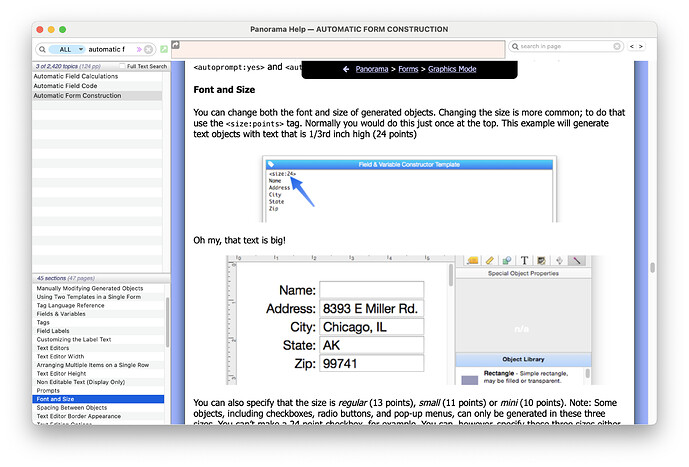Fumbling through a Form with some Text fields to summarize data. Worked great an hour ago; just opened the DB up and 4 fields are $0.
Simple formulas like this: pattern(aggregate(Price, “sum”, {PriceGroup = “1”}),“$#,”)
BTW, there is a lot of variant info here and in other help venues about quotes or chevrons or curly brackets, or nothing. Nothing works pretty well if you have one-word field names. But that isn’t what is wrong here. I don’t know what is wrong. The pattern bit doesn’t matter either, if I take it out.
Possibility is the PriceGroup field. It was numeric, but I changed it to text to make it work an hour ago. Just a simple digit code of 1, 2, 3, or 4.
Again, it worked fine an hour ago, and doesn’t now.
While I’m here, is there a simple way to make the Form display nice big text, like the zoom in the graphic mode? I could change the fonts to 36 pt, I suppose, but the Data mode doesn’t have a zoom
Also, is there a snap to grid setting? I just need a bunch of data to print out a screenshot of for occasional meetings, nothing fancy, but I like things neatly aligned, and going up into the Objects > Align > … gets tiresome.
While I’m here … there doesn’t seem to be an update or refresh button/function in a form with just a bunch of basic, simple text display fields.