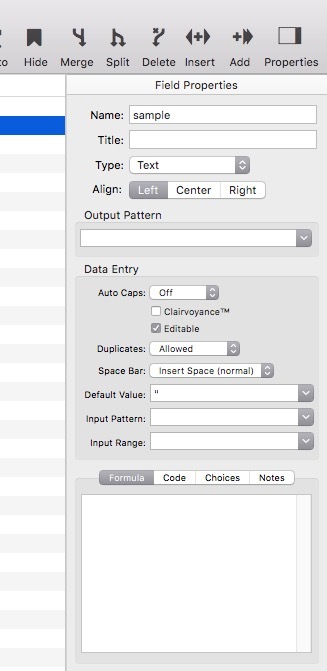Is there a corresponding entity to the design sheet in Pan X?
Pan X does not have a design sheet. According to Jim, “I don’t think you will miss it.”
The properties menu on the right side now serves a more detailed purpose in designing fields. You can get to it by clicking on the Properties icon.
I do miss it.
One place where you can easily see all of your fields, spot the ones that have the wrong type, the ones that you forgot to adjust for Word Caps. The big picture. The step back and see what there. The easy place to rearrange the order of the fields. Ya, I miss it.
Robert Ameeti
As Pete mentioned, the ability to view and change field properties is now built right into the data sheet.
To learn more about this, see the Setting Up Database Fields video:
I’ll bet a majority of Panorama users didn’t even know how to rearrange the order of fields with the Design Sheet. It certainly wasn’t “intuitive”, especially compared to simply dragging a field.
In general, though the Design Sheet certainly does have some advantages, I think it is something that a new user will never figure out without studying a manual.
The big picture. The step back and see what there.
One of these days, someone clever (Gary?) will come up with a program for a dialog sheet that displays a text list with all of the field properties laid out like the Design Sheet. All the ingredients necessary to do it are available (at least for display – editing would be a bit trickier, but might be possible. If no one else does it, eventually I’ll do it myself, but it won’t be for a long time. And most likely I’ll never put it in as a default feature of Panorama X – too confusing, I think. But I would make it available here on the forum.
The Design Sheet was the 2nd item in the View menu and as such, I’m not sure how many could have missed it. But never mind that they may have missed that menu item, they still could have gotten to the Field Properties by double clicking on the Field name. Now, that too is lost and the user has to move away from the field they are dealing with to the menu bar and search for the menu item, or move what may be quite a distance to the toolbar icon. The ability to open the Field Properties should happen by the double click.
Moving fields from the last position to the 3rd position in a 140 field database by dragging took many, many ‘Click, Drag, Scroll, Repeat’ performances and the user is kinda obligated to that now.
While new users will obviously not miss the original Design Sheet, they will miss the ease of use that it offered. And previous users will lament how the program was easier when it worked the way they had learned to make it work. It is usually not wise to tweak the current user base and take away things that made life easier back in the day. If a new user has to learn how to do something by ‘studying the manual’, that might be saying that the program is powerful and complex. I’m okay with that. But alas, that manual is not high on anyone’s list as well.
I do predict that the Design Sheet will make a comeback. I am sorry to hear that it is on the list as low it is.
Robert Ameeti
The ability to view and change Field Properties has ALWAYS been built right into the data sheet. This is not something new. And it was more easily accessible.
The Formula for a field previously had easy access to the Fields and Formulas that a user might need when in the Field Properties box. That too has been lost as well as the Previews for Output Patterns, etc.
I recognize the value of all the new functions, commands, formulas, etc, but when things are missing, old timers can’t help but say, Why? Where did it go? I used to know this program. Now I don’t and I can’t read the manual to figure out where it went. My suggestions will typically fall along the line of, Make it work like the previous version, then introduce the great new things that make people want to step up to the Pro version. I click on an application icon because I know what it can do, and I know how to make it do what I want it to do. I select from the one’s I know how to use. If a program can’t do what it used to do, or I can’t easily do it the way I’ve always done it, I’ll tend to use the old version that has worked just fine and continues to work the way it worked yesterday.
Robert Ameeti
I assume you are referring to the Field Properties dialog, this was added around Panorama 3 or 4.
And it was more easily accessible.
Perhaps you aren’t aware that you can right click on a field name to open the Field Properties panel, just the same way as you could in Panorama 6.
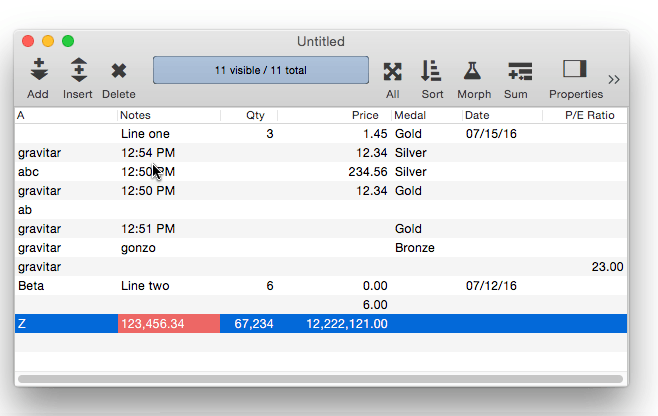
The Formula for a field previously had easy access to the Fields and Formulas that a user might need when in the Field Properties box
Now you have complete, searchable access to the entire Help system while working on a procedure of formula in the Field Properties. You can even click over to another window (a procedure, for example) to look up a variable name or something else you need.
lost as well as the Previews for Output Patterns
those previews will be back.
has worked just fine and continues to work the way it worked yesterday
So far. The Panorama 6 code base is from the 80’s and 90’s and contains over 10,000 deprecated API calls. Deprecated means Apple can remove or break at any time. A major factor in my urgency in working on Panorama X is feeling that I am in a race to get it to a usable state before Panorama 6 is broken forever. Apple could break or remove just one of those API calls, and Panorama 6 would be done. It’s bound to happen eventually, though hopefully at this point not before next fall.
The access to so many options that exist with the Right Click is fantastic.
My suggestion is that a double click on the Field Name would open the Field Properties box like it did pre Pano X (unless you are saving that user action for something else.) That is what users will expect and when that doesn’t do anything at all, they immediately feel lost.
Robert Ameeti
That’s a good idea. I’ve created an issue.
Well, I am already there.
I have a bunch of databases that I have used for 15-20 years, and when I immediately moved to PanX, I found I could not manipulate them anymore. I found the design sheet very useful in many respects. One easy place to add choices, copy formulas for LOOKUP functions, and others
I will stick with 6 for a good while……
Chuck McQuinn
Some observations from going over the various field options.
-
“DUPLICATES” are always set to “Yes” in the Blueprint no matter how they are set in the Properties pane or changed using the
setfieldpropertiescommand. Also if you change this setting in the Properties pane for one field is show it changed for all (but they are all still set to “Yes” in the Blueprint.) -
Changing the “DEFAULT” in the Blueprint never takes affect unless you are setting it back to “”.
Setfieldoptionswith “DEFAULT” does not change anything no matter what value is used. The only reliable way to change this is in the Properties pane. -
The “NOTES” option can only be changed in the Properties pane as well.
-
The “ID” option can only be changed by manually moving the field or using the
movefieldbeforestatement.