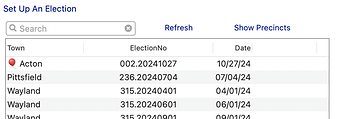I want to highlight summary records in my View as List forms as Pan X can’t bold the type. A Image Display can do this, however, I can’t click the button behind it. Setting it to Hollow or Outline does nothing. Putting the Image object behind the Push button blocks out the Image. Is this impossible?
Just use your image as the button.
Your initial assertion is incorrect, you certainly can bold the type.
To do this you need to use Text Display objects with the Rich Text option enabled. Then in the formula for the Text Display object you can use the info(“summary”) function to conditionally add the tags needed for bold (or whatever style you want), something like this:
?(info("summary")>0,"<b>","")+«FIELD NAME»
Of course substitute the actual field name, or whatever formula you want.
There is a serious downside to using Rich Text in a text list (a result of Apple code for such objects). Without rich text, when you select a row in a text list, the background of the row changes from it’s normal color (usually white or light gray) to your highlight color selected for your Mac. The font turns white, so the text in that row is quire legible. But if you have Rich Text turned on, the text remains black, and for most highlight colors, the result is difficult to read. Here’s a sample.
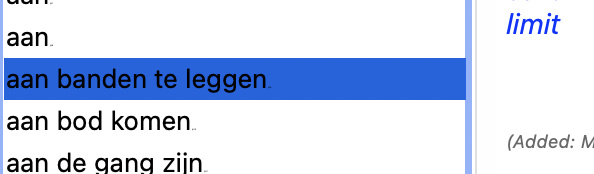
You can slightly improve this by trying other accent colors (I think green works the best). You can also avoid this by using other ways of indicating highlighted rows, such as with an emoji. Like this:
(This text list is populated with an array.)
The original question was about using a View-as-List form, not a Text List. View-as-List forms do not turn the font of the highlighted row white - instead, a lighter highlight color is used (I think it is the same highlight color used when editing text) and the text remains black. So although your comment is quite correct for anyone using a Text List, it does not apply in this situation.
Well, there is usually a way to force our wills upon Panorama X. Certainly not straight forward or easy by any stretch…but doable.

This requires the list items to be padded with spaces to their right so the background color fills the horizontal line when highlighted. You also need a baseline adjustment so the highlighted text is centered vertically in the background color. The procedure code for the Text List Object changes the object’s formula to set the selected item’s text color to white and the background color to my system highlight color.
This rendition does not work with multiple selections as well as other restrictions that are sure to exist. I don’t think this is very realistic for general use due to the complexity and limitations, but hey, it was an intresting challenge and a diversion from my other work. I just wanted to see if it could be done. I won’t bother with any further details for the coding since I doubt anyone would ever be using this.
Could you tell us a little more about that “baseline adjustment”?
Rich Text allows you to adjust the vertical baseline of the text using the <baseline:height> tag. This is covered under the Adjust the Vertical Baseline heading in the Panorama Help page for Rich Text.