What font do I use to change the camper ID into a bar code in a form
Unfortunately, creating a bar code is not as simple as just choosing a font.
First of all, you’ll have to choose what kind of bar code you want to create. There are all sorts of bar code variations.
Next, you’ll have to purchase a font for the type of bar code you have chosen. Bar code fonts are not included with macOS.
Finally, most bar codes require additional check codes to be generated with a formula or code. This capability is not included in Panorama, you’ll have to implement this yourself.
There definitely are Panorama users that have gotten bar codes to work with Panorama, hopefully one or more of them will respond to this thread. But the ability to create bar codes is not a built-in feature of Panorama or macOS.
Continuing the discussion from Bar code font name:
I hav a Pan 6 solution that generates and prints UPC symbols for my retail labels. It uses flash art for each of the left and right numbers.
I don’t know what a camper ID is, but as Jim says you definitely need to know what kind of bar code you need to generate. Then you can check a bar code font supplier like ID Automation at https://www.barcodefaq.com to obtain information about buying and using bar code fonts. You can download free test versions of their fonts to set up your output on a Panorama form and test your checksum procedure code (though only paid versions can be read by a bar code scanner).
If you decide to use the C39 barcode, there is a free font download here: https://www.barcodesinc.com/free-barcode-font/ .
Once you download the .ttf files, copy only the .ttf font files to the Library/Fonts folder on your Mac.
Next, open up the form that will display your barcodes. Drag and drop a “Text Display” object to the form. The Text Display object is shown below.
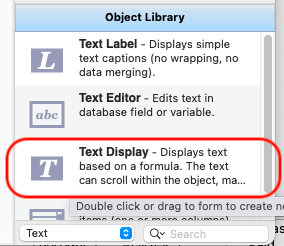
Next, select the Text Display object, as shown below.
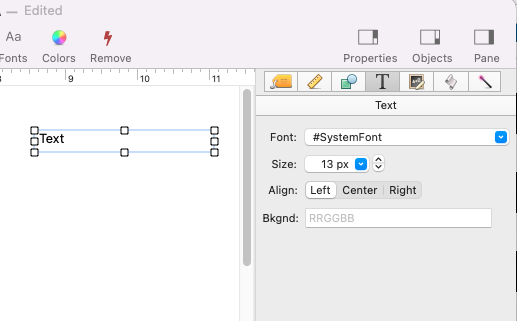
Under the Text Property tab, as shown below, select the barcode font you recently downloaded to your Library/Fonts folder. In the example below, my new barcode font is named “New”.
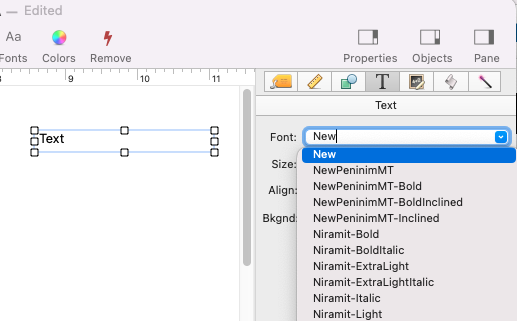
After you select the barcode font, the text display should look somewhat like the photo below.
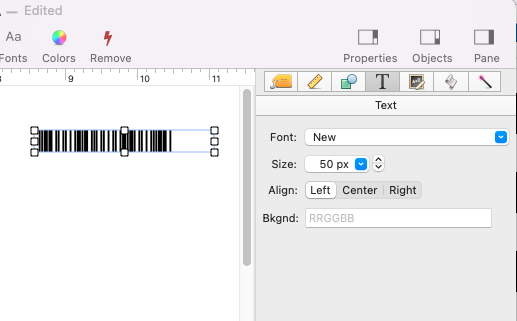
I found it necessary to boost the size of the font to make the barcode visible. As you can see from the above photo, this font size is at 50 px.
Likely, you will need to display a field in this text display. You can do so by inserting the field name into the Formula box, as shown below.
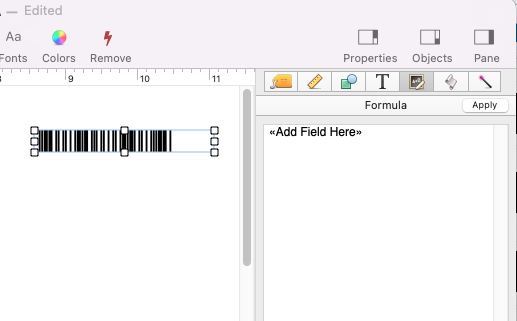
For C39 barcode, it is necessary to add asterisks before and after the field name.
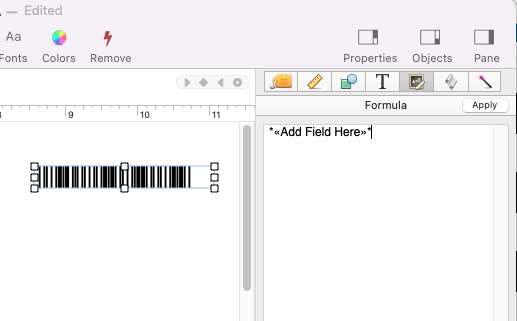
C39 is the only barcode with which I have experience, so your mileage may vary should you choose a different type of barcode.
Good luck!