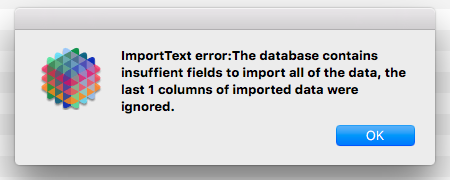In all my years of Panorama programming, I’ve never had to do this kind of thing. But as Pan X progress goes on, I’m nearing the point that I must do it, and get it right. A little less than a year ago, I started using Pan X, and converted my major databases to Pan X to get used to it and make things work, in addition to adding a number of features. They are performing reasonably well, but their data is now very out of date. Eventually I will need to bring them all up to date with Pan 6 data, and have Pan X be my working system with current data, when the day comes that Pan X is ready. I want to do a few dry runs of the process to make sure I can do this successfully when it counts.
There are so many Export and Import options available, and I’m uncertain which will work best. My databases have thousands of records, with as many as 200+ fields. All data types, many with embedded commas and quotation marks. Nothing has embedded tabs, as far as I know. I would guess tab-delimited export/import would work best. My plan is to delete all (but one) records in my Pan X database, then import all records from my Pan 6 database without the “title” row so that Pan X now has all the data. I expect to use File>Export from Pan 6 using the Text Export Wizard, creating a file, then use File>Import>Text Import Wizard in Pan X to bring the contents of that file in. Will this be expected to work without issue, or are there gotchas I have to look out for? Simply converting my current Pan 6 databases to X is not an option, since I have made many procedure and form changes in my Pan X versions that I do not want to make again.
Am I on the right track? Anything to watch out for that I’m not aware of? I will certainly make backups of my current Pan X databases in case I foul something up.