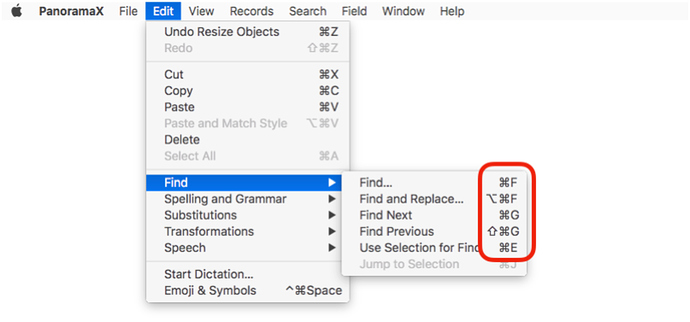Is there a way to add a keyboard shortcut to the Search/Find Menu? Pan6 used command F.
This may be the same suggestion made by “dnorwood” on 201610 but said a different way.
Suggestion: under the “Search” menu, add the characters “⌘G” after “Find Again” to be consistent with the “Find Previous ⌥⌘G” already in the menu. Result would be “Find Again ⌘G”.
Gollum, Gollum
These keyboard shortcuts all exist and work. They are listed in Apple’s standard Edit>Find submenu. Panorama also includes duplicates of these items in the Search menu. The problem is, Apple’s menu code won’t display the same keyboard shortcut on two different menu items, even if they are shortcuts for the same thing. So the items in the Edit>Find menu take precedence, and that’s where the keyboard shortcuts show up, not the Search menu. I think Apple displays the shortcuts on the leftmost menu when there are duplicates, and as far as I know there is nothing I can do about that. But pressing the keys does work.
I just noticed that there are actually 2 different shortcuts for Find Previous in different menus, that needs to be fixed.
I think what I’m about to describe is unique to me because of the way I choose to design my forms. When I setup a form, I use Form properties and set the background color to 006600 (green) because my staff and I like the entire screen covered. Then I use a RetangleShapeObject with it’s Apperance color set to BABABA (Gray) that serves as background for the actual form. I then place TEO’s with the Options/Data assigned to fields… other objects for various purposes are also placed on top of the gray rectangle. If I click in any TEO and do keyboard command F, I just get a beep. But, if I click in the TEO I want to search, then click out, on to the (green) background screen and do command F, I get the search dialog for the TEO data field I clicked in. Or, if I click in any TEO and use the Search Menu Find/Select, it works as expected.