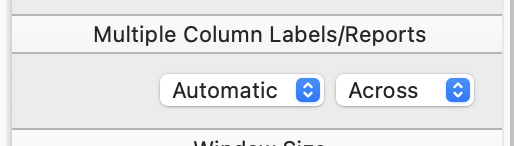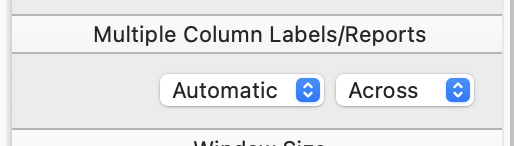I’ve just completed a project like this but mapping sculptures, not students.
Assume you’ve made a database with a record for each student.
Assume you’ve put a uniquely named jpeg of a photo of each student in a folder. In the database add a field containing these jpeg names so each matches one student.
Create a form containing a single data tile, 142px wide by 190px high.
Inside the data tile place an ImageDisplayObject which must be completely inside the tile, but as big as possible. Leave a little space in the tile below the IDO if you want to show the student’s name, seat number etc.
In the IDO formula pane add a formula to access the student jpegs. For example, if the field containing the jpegname is called “JPEGname”, and the jpegs are in a folder on the desktop named “StudentPix”,
info(“DesktopFolder”)+“StudentPix/”+JPEGname
In the data tile below the IDO, you can add a TextDisplayObject containing the student name field name and seat number field in the TDO’s formula pane.
The resolution of output of small photos is poor in Panorama when previewed and printed, which Jim says can’t be helped, so I’ve settled on 16 per page as the minimum size required for reasonably easy image recognition.
You should be able to output 16 tiles per page scaled at 100% (I’m using A4 paper size, close to your letter size, but some minor fiddling with the pixel dimensions of the data tile may be necessary for you to output 16 images, 4 rows by 4 columns) using preview, print or printtopdf. Incidentally, the tile contents will automatically repeat itself on the page when previewed or output.
To allow you to switch student seats, add a field containing seat numbers (perhaps 1,2, 3 etc) or addresses (like 1A, 1B, 1C, 2A, 2B etc) to output in the order you want after sorting this field. You can control the output order of the columns using this section of the form properties panel: