I’ve been so intent on getting details to work that I hadn’t paid much attention to a large issue that has affected some forms in some of the databases I’ve brought over from Pan 6. Entire sections of my form that used to contain all sorts of objects: labels, data cells, TDSOs, TESOs, buttons (both existing and new ones I set up) have just disappeared. This is weeks after I converted them, and I had been working on some of those elements. They seem to gone from certain areas of the form; in those areas everything is gone, and outside those areas nothing is missing. I wondered if they had somehow been relegated to the “back” behind some graphic object, but that is not the case. I can’t swear that I didn’t somehow select a whole range of objects and inadvertently delete them in one step, but I really doubt it. Has anyone seen behavior like this in Pan X forms that have been converted?
The same thing perplexed me as well. Apparently many of these objects became transparent in Panorama X. Choosing Menu:Select All (CMD A) or dragging your cursor across the spaces the items once occupied may reveal your missing objects. They will be outlined in blue.
Nice to have confirmation, Geoffrey. None of these objects show up with Select All or dragging my mouse over the area, so it looks like they’re gone rather than just transparent. I tried selecting the background of where some of these objects were and sending the background all the way to the Back, but no difference. Were all of your “missing” objects discoverable by using the techniques you mentioned, or did some remain completely gone?
Fortunately all of the missing objects in my databases were located.
You say (and I’ve seen others say it) that selecting objects will show them outlined in blue. I gather this really means that there will be 6 blue dots delineating the perimeter of the area covered by the object. When I select objects, the dots are white, and nearly impossible to see, especially on a white background. Blue (or any other color) dots would be a big help. Is “object perimeter dot color” something I can set? And as James Cook said in issue #548, connecting those dots with lines would make them even easier to spot and work with.
You can temporarily set the form background color to something darker and the dots them become very apparent. In graphics mode, open the Properties panel and in the Form Properties pane you can set the background color to something other than white.
That makes sense; I see that the background color is set independently of any other graphic elements. But why do I see people talking about blue dots when I only ever see white ones?
It probably depends on your monitor. Here is a very enlarged version of one of the dots as they appear on my iMac screen:
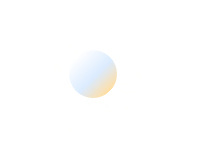
As you can see, they are actually multi-colored and shaded with a blueish tint in the center.
That’s weird, Gary. Here’s what it looks like on my non-retina monitor – all shades of blue.
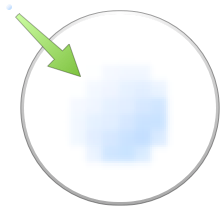
I think Gary made that screenshot by zooming in. Here’s what I get when I do that:

Yep. Three clicks of the “Zoom In” tool. I get the same basic look on both my monitors. (This is on version 10.11.6 of El Capitan.)
Ok, one mystery solved. Gary is seeing orange in the lower right corner of the object handles (dots) because he has set his text highlight color to orange. I think it should probably always use blue no matter what the setting is, so I will change that.
However, I don’t see any way to get it to be all white the way Scott describes, so that is a continuing mystery.
Zooming way in, mine actually look like David’s, not really pure white. But the fact remains that they are difficult to see and work with without magnification. A more distinctive representation would be helpful. And I still vote for “connect the dots” for taking any ambiguity away.
For what it’s worth, many of the programs I checked use the eight hollow square handles along with the surrounding border lines as Scott is suggesting. Here is a screen shot of selected objects from three of the programs:

I’d vote for this enthusiastically. I have a terrible time seeing the current version of the handles.
Bill Conable
Here is another screenshot from Pages showing a rounded rectangle. The green point on the upper lefthand side modifies the radius of the rounded corners, the line connecting two other green dots shows the angle of the gradient.
I see no gain in a gradient fill in borderless handles, and these handles are indeed difficult to see on white or light backgrounds.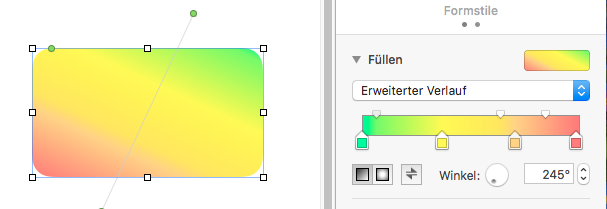
Well, I was trying to go for a more modern look. And I know that the handles in Panorama X are modeled after another modern program, I thought it was Keynote but clearly that is mistaken – Keynote and Pages have the same opaque square handles. They also both show a blue outline for selected objects if the object doesn’t entirely fill the area between the handles. So for a circle or a rounded rectangle, the blue line appears, but for a solid rectangle or an image, it doesn’t.
I’ve always felt that Keynote in particular was an excellent model to follow. Adding the blue outline is not a super big project, but not trivial either. I have updated the BitBucket issue associated with this thread, so changes made based on these suggestions will happen at some point.
That sounds good, and with all the other details I have to take care of, I can wait until the time is right for Jim to fix it. But what’s been lost in this discussion is the original reason I posted - some of the objects on one (so far) of my forms just flat disappeared at some point well after I had converted the file from Pan 6 to Pan X, and I had created some new objects in that area that also went missing. Has anyone else besides Geoffrey seen anything like this? If I’m the only one ever, then I’ll chalk it up to a personal flub, but I’d rather have someone else to blame ;-).
I hesitated to note this earlier because it happened to me some time back and my memory of it is somewhat hazy. I recall that a form I was working on suddenly went blank with everything disappearing. I tried a Select All as well as dragging over the entire form but noting was ever selected. The first time this happened I had to eventually go into Time Machine and get an earlier version that still had the objects on the form. The second time this happened I remember hitting Comand-Z and everything returned. Only recently while working on another form everything went blank again but in this case I noticed that the scroll bars had moved the visible area to a blank part of the form. Moving them back brought everything in view again. I really can’t add any clues as to what might have triggered these actions since they were very rare and not reproducible.
Thanks for the confession, Gary, it sounds pretty much like what probably happened to me. I am caught up in so many things around here that doing just one thing at a time is unlikely. While being concerned about other issues, I kinda noticed some things were missing from my form but didn’t pay any close attention for a week or two. When I discovered how much was missing, and that it was truly missing, I had no idea how far back to look in Time Machine. I’ve made too many other changes to want to revert everything anyway, so I’ll just work on recreating it.