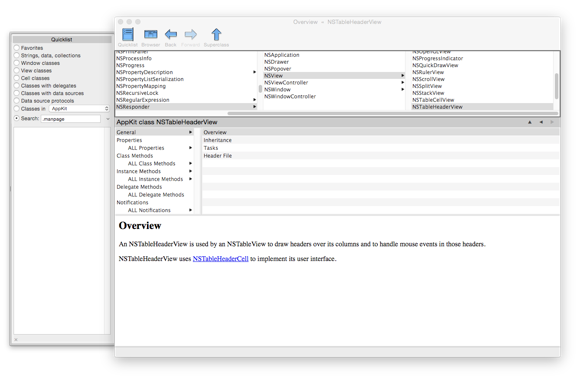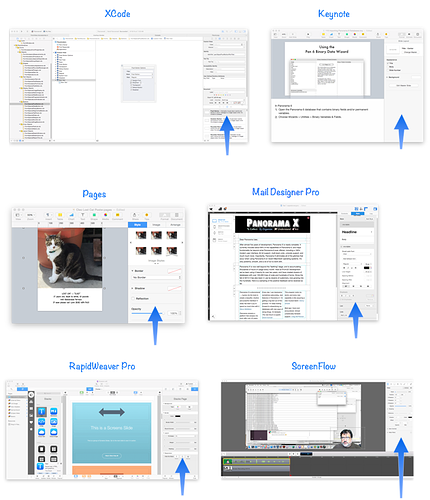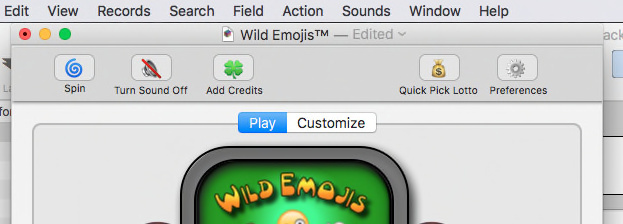I understand the problem, run into it all the time myself, but I don’t think this is the solution for a variety of reasons.
Please do not expand the form to full screen size when the form is too small and opening into graphics mode! This is a pain in the rear and could be avoided if #1 above was standard.
I don’t see how this could be avoided if #1 was implemented. Maybe for some edge cases, but especially if the window is short, just making it wider isn’t going to solve the problem.
I’ve seen a lot of applications that just don’t allow a window smaller than a certain size. For example in Keynote the minimum size is 440 high by 534 wide. It just won’t let you make a window smaller than that. For Pages the minimum is 400 high by 768 wide. I’m sure that’s because they just didn’t want to deal with these types of problems. If Panorama was a completely new application I would probably have imposed a similar restriction. I’m not going to do that, but at this point I’m not planning to expend any extra effort in making super small windows easy to work with, either.
Wouldn’t it be cool if we could fully customize the form’s tool bar in data mode with our own icons and text?
Of course, that would be super cool. Maybe look for that in Panorama X 10.5. It would require completely junking Apple’s NSToolbar code and writing a complete replacement, which I am loath to do.
Speaking of cool things, right now you can customize the toolbar but only on a program wide basis. You can’t have different toolbars for different forms, even just picking from the the existing tools. Again, this is a restriction that Apple has baked in. Apple’s code just isn’t designed for that type of customization, unfortunately. The customization is tied to the class of window, not to individual window instances.
Using windowname does not eliminate the added “— Edited” extension and I’m not sure why it is being added in the first place
Apple’s code adds this to indicate that the document is modified. It will go away when you save, or when auto-save happens. It will come back as soon as any undo-able operation is performed. You’ll see this on any standard document based application.
Pan Help file uses this area to show the current Help page item name
The Pan Help file doesn’t show Edited because the code never does an operation that modifies the database. When I’m doing maintenance on this database, Edited does show up.
often when editing smaller forms in graphics mode the form auto scrolls to the left and you have to then reposition it back again
Yep, I see that occasionally and it is annoying. I actually made an attempt to fix that some time ago and it seemed to reduce but not eliminate the problem. A lot of the debug work on Panorama X involves trying to figure out how to stop Apple’s code from doing something I don’t want it to do! It’s often amazingly difficult to figure this out.
You can always write a one line procedure to reset the position:
formxy 0,0